Using the registry
Creating a Registry
How do I Create a New Registry Online?
Using our online tools to create a new Babies"R"Us Baby Registry or update an existing one is fast and easy. The best part is that you can use these tools 24 hours a day, every day! Please remember that once you create a registry, it will be available for people to purchase products until 12 months after the expected arrival date that you provide.
Simply follow the steps below to set up a brand new Baby Registry online:
- From our Home page, click on Baby Registry at the top of the page Under the box labeled "Create a Registry" click on the "Create a New Registry" link to start a brand new registry.
- Fill in all the necessary information on the registry form. Some fields such as First and Last Name are required, and others are optional. Follow the directions provided and proceed through the creation process. Remember, the more information you provide, the easier it is for friends and family to find your registry and purchase gifts for you and your baby! Please refrain from using special character in any of the fields (name, street, city, comments).
- If you need to go back and change any information you can use the "Back" buttons.
- Once you've filled out all your information, you will have the chance to verify what you typed in and make any changes by clicking on the "Edit" buttons.
- When you're happy with what you filled out, simply click the "Save" button, and you've successfully created a Baby Registry that is viewable online and at all Babies"R"Us and Toys"R"Us stores across Canada. Start shopping and be sure to read our Tips for Updating a Registry to ensure you have exactly what you want on your registry.
- You'll receive an e-mail with your basic registry information and password shortly after completion. Please save that e-mail for future reference.
- If you forget your password, you can always request to have your password e-mailed to you again.
How do I Create a New Registry In-Store?
You can visit any of our Babies"R"Us Canada or Toys"R"Us Canada stores to create a Baby Registry. Simply visit the Registry Desk in the store and ask one of our Team Members to start a new registry. They will help you fill out all the information you need to create a registry and will provide assistance in selecting items for your registry. We have a vast selection of baby products and knowledgeable Product Expertswho are ready to assist you in finding the right products for your new arrival.
If you wish to view and update your Baby Registry online, be sure to select the online option when you register and provide a registry password. A registry password is required to update your registry online. To find a Babies"R"Us Canada or Toys"R"Us Canada store near you, please use our Store Locator
You can also set up an appointment to ensure you get personalize service at a time that is convenient to you. You can set up an appointment online by calling your local store.
How do I use My Registry Password?
Once you have your registry password, you can go to the Baby Registry section of our website to log in. You will be prompted to enter your registry number or your email address and password. If you don't have your registry number, you can look up your registry by name and then enter your password.
Remember, once you log in with your new password, you can always edit your account information and change your new password. Registry passwords must be between 6-10 characters long and is case sensitive. You can use a combination of letters and numbers but special characters are not allowed. We recommend that you keep your registry password separate from the password used in "My Account" for online purchases (registry passwords and account passwords are maintained separately in our database).
What Do I Do If I Forget My Password?
If you have forgotten or misplaced your password, you can obtain another copy using our "Forgot Password" feature or contact us.
Shopping for My Registry
How do I Add Items to my Registry online?
Adding products to your registry is fun and easy! Just follow these simple steps...
- From our Home page, click on Baby Registry at the top of the page.
- In the box labeled "Update Your Registry" sign in to your account using your registry number or email address and password and click on the "Find My Registry" button.
- You can also search for your registry and sign in from the search results page.
- To add more products to your registry, you can use our shopping links or helpful tools like our Must Have Checklist to help get you started.
- Once you find a product you want to add, select a quantity and click on the "Add to Registry" button on the product detail page.
- You will then be taken to your Registry List where you will see a confirmation that the item you selected was added to your registry. Product updates will be made simultaneously online and in-store, so that all gift givers have up-to-date information. For more information on how the Registry List is organized, please see the information below on Understanding the Registry List Layout
Registry Tools Available Online
When creating or updating your registry online, be sure to check out all of our registry owner tools to help you put together a list of the products you really need and want:
- New Parents' Checklist: Our baby experts have developed this practical checklist of all the must-haves for baby's first year.
How do I Share my Registry with Others?
Spreading the word about your registry is easy. Once you've created your registry, you can send your friends and family members an e-mail letting them know how to access it. The e-mail will contain your name and a link to your registry online.
- To create a list of friends and family to share your registry with, sign into your registry.
- View your registry and then click on "Share Registry."
- List the names and e-mail addresses of all the people you'd like to share your registry with. They will receive an e-mail message with a link to your registry.
- You can come back at any time to send a message to more people.
Understanding your Registry Layout
The Registry is divided into three sections:
- Products Available Online: These are the products that can be purchased online and are organized by category. Most of the products in this section are also sold in our stores across Canada. Some products in this section are sold exclusively online. These items will clearly be marked "online only."
- Products Available In-Store Only: These are products that can only be purchased in one of our stores. We suggest you call your local store before you visit to check product availability.
- Products Already Purchased: Once you've told your friends and family about your registry, you'll be able to see which products on your registry have been purchased. Purchases made online and in any of our stores will be reflected here.
Updating a Registry
You have many options to keep your registry up-to-date online - add products, remove products, or even change your personal information. Remember, your registry is active from the time you create it until 12 months after the expected arrival date you provide.
How do I Update My Registry Information?
If you need to change any personal information for your registry, such as your address, password or details about the baby, follow these easy steps:
- From our Home page, click on Baby Registry at the top of the page.
- In the box labeled "Update Your Registry" sign in to your account using your registry number or email address and password (Forgot your password?).
- You can also search for your registry and sign in from the search results page.
- To update information about the registry or baby, click on the "Edit" button next to "Registrant Info"
- Once you've changed the information you needed to, click on the "Save" button to update your registry with the new information.
How do I Add Products to My Registry?
Adding products to your registry is fun and easy! Just follow these simple steps...
- From our Home page, click on Baby Registry at the top of the page.
- In the box labeled "Update Your Registry" sign in to your account using your registry number or email address and password and click on the "Find My Registry" button.
- You can also search for your registry and sign in from the search results page.
- To add more products to your registry, you can use our shopping links or helpful tools like our Must Have Checklist to help get you started.
- Once you find a product you want to add, select a quantity and click on the "Add to Registry" button on the product detail page.
- You will then be taken to your Registry List where you will see a confirmation that the item you selected was added to your registry. Product updates will be made simultaneously online and in-store, so that all gift givers have up-to-date information. For more information on how the Registry List is organized, please see the information above on Understanding the Registry List Layout.
Registry Tools Available Online
When creating or updating your registry online, be sure to check out all of our registry owner tools to help you put together a list of the products you really need and want:
- Must Have Checklist: Our baby experts have developed this practical checklist of all the must-haves for baby's first year.
How do I Update Items in my Registry?
Updating your baby registry is easy! Just follow these simple steps...
- From our Home page, click on Baby Registry at the top of the page.
- In the box labeled "Update Your Registry" sign in to your account using your email address or Baby Registry number and password and click on the "Find My Registry" button.
- Click on the button labeled "View Registry" to see a list of all the products currently on your registry.
- To change the quantity of a product, enter the new quantity in the column labeled "Desired" and click on the "Update" button.
- If you want to remove the entire quantity of a product from the list, click on the "Delete" button. Please note that you cannot delete an item that has at least 1 purchase.
- When people start making purchases from your registry, you'll notice that products will start to appear in the "Purchased" section. If you check your registry and notice that an item has been purchased but has not yet been moved to the purchased section, you can adjust the purchase quantity. Just update the quantity shown in the column labeled "Purchased" and click on the "Update" button. Occasionally, gift givers forget to alert the store associates that the gift they are buying is from a registry, or they sometimes purchase a registry item elsewhere. These could be the reasons an item would not be properly deducted from your registry.
*Please note: Most Baby Registry purchases made online will be reflected in a matter of minutes online and in our stores. Purchases made in our stores will be updated in our stores and online overnight. If you do not see your updates made after within these time frames, please contact us so that we can investigate the situation for you.
Searching for a Registry
How do I search for a Registry Online?
It's easy to search for a Registry Online.
- From our Home page, click on Baby Registry at the top of the page.
- Go to the "Find a Registry" Search box at the left of the page. You can search by Registrant, Maiden/Alternate Name or Registry #.
- Baby Registry cannot be search using the Co-registrant name online at this time. The Co-registrant name field can be used for a search in our stores.
- Type in as much information about the expectant parent as you can. At least the first two letters of the last name or a registry number is required, but more detailed information will help us track down the exact registry you are looking for.
- When you're ready to submit your information, click on the "Find Registry" button.
- All related search results will be displayed alphabetically by the registrant's last name and then by their first name. Please note that the initial registry search will only look for matches in Registrant Name.
- If you find the registry you're looking for, click on the registrant's name or the registry number to view the entire registry.
- If you do not see the registry, you can either refine your initial search using the search box at the bottom of the screen or you can conduct a second search for the name as a Maiden/Alternate name by using the text links at the top of the page.
- Registries created in-store should appear online within an hour. If you are looking for your own registry and cannot find it, try searching by registry number. If you still cannot locate your Baby Registry online, please contact us for assistance.
If you're having trouble finding a registry, remember these tips:
- Make sure that the information you provide is spelled correctly. If you are unsure of the spelling, try entering just a few characters. A minimum of two letters is required for the last name and one letter for the first name.
- If you typed in a registry number, be sure that the number you typed in was the correct one.
- If the registrant has a common name, try adding more information to your search to limit the results returned.
- The Co-registrant name field can be used for a search in our stores.
- Make sure you're using the correct name. A registrant may provide us with her maiden or alternate name, but sometimes only the married name is given.
- When searching using alternate name field, please only enter the last name and not the first name.
How do I search for a Registry when in Store?
It's easy to search for a Registry in any our Babies"R"Us Canada or Toys"R"Us Canada stores. You can always get help by asking one of our Product Experts to help you.
In our stores, there are two ways to search for a Baby Registry.
- The Product Experts at the Baby Registry desk can look up a registry for you
- Or, you can use one of our self-service touch screen kiosks to search for a Baby Registry.
Buying from a Registry
Buying a gift for an expectant mother and her baby is easier than ever! Complete registry lists can be viewed either online or in one of our stores.
How do I View a Registry?
Once you find the registry you're looking for, you can view the registrant's entire list of products. To determine what you'd like to buy, follow these simple steps:
- Products available online are sorted into product categories to make it easier for you to find particular products.
- Once you find a product you're interested in, you have several options:
- To determine if the product requested is still needed, look in the column labeled "Desired". If the number is 0, then someone has already purchased that product. If it is greater than 0, you can still buy this product from the registry.
- If you want a more detailed description of a product, simply click on the title and short description to take you to a product pop-up. You may add this product to your cart here, or return to the registry list to add it.
- If you want to add a product on the registry list straight to your cart, type in the quantity you want to purchase in the box under the "Buy" column, and then click on the "Add to Cart" button.
There seems to be an issue with my address when creating a Baby registry.
We ship to most locations in Canada except P.O. Boxes and some remote locations. A Baby Registry cannot be created with a PO BOX or a remote locations postal code. Here is the list for remote postal codes.
A0K, A0N, A0P, E4W, E5A, E5C, E7K, G0G, J0M, P0L, P0T, P0V, R0B, R0C, S0A, S0C, S0E, S0G, S0H, S0J, S0M, T0H, T0K, T0P, V0C, V0J, V0L, V0N, V0P, V0R, V0T, V0V, X0A, X0B, X0C, X0E, X0G, Y0A, Y0B
- The item will be sent to the billing address unless you bought from the Registry and select to have the order shipped to the registrant during check out.
- You can add items that are not on the registry to your order and have them shipped to the registrant also.
- You can purchase from more than one registry on the same order. Just make sure to select the proper delivery address if you want the items to be sent to the registrant directly.
"Must-Haves" check-lists
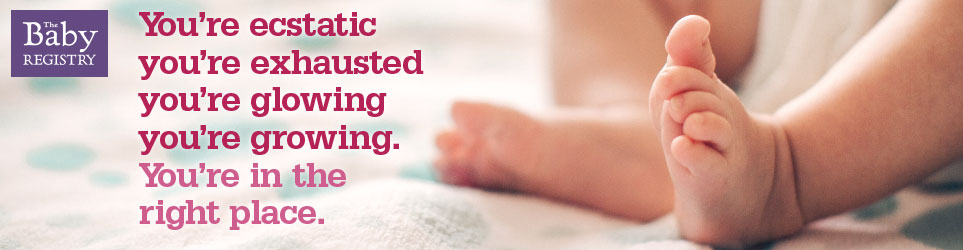
Must-haves Registry Checklist
And now for the fun part – creating a Registry for your new addition!
We’ve made building your registry quick and easy. Discover the essentials you'll need by clicking on each category for more information on necessary items.
Nursery
Crib
Mattress
Dresser
Diaper Pail and Refills
Monitor
Crib Mobile
Crib Sheets
Crib Bedding Set
Wearable Blankets/Swaddle
Blankets
Receiving Blankets
Glider with Ottoman
Travel
Stroller
Car Seat
Baby Carrier
Diaper Bag
Car Seat Bunting Bag
Car Seat Protector
Viewing Mirror for Car
Sun Shade for Car
On-the-Go Toys
Care
Diapers and Wipes
Health & Grooming Kit
Humidifier
Nasal Aspirator
Cotton Balls and Swabs
Pacifiers
Gentle Baby Detergent